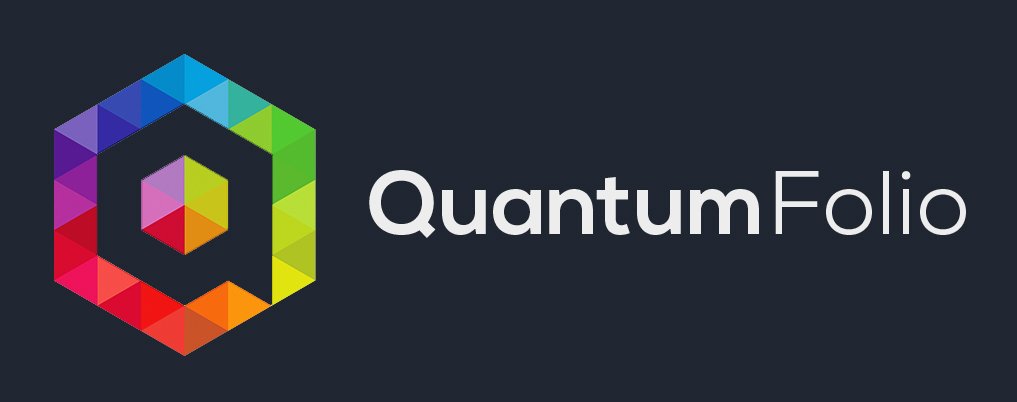The Context
I’ve always struggled to add the metadata of my clips on the stock agencies, and to be honest I often ended up by writing them once by one on each microstock agency. I figured out that the CSV feature of stock agencies can be very useful. I started to enter manually the keywords in my own spreadsheet, and then I tried use it with each stock agency. The problem I faced is that every single stock agency uses its own CSV format which makes the upload impossible. For example Adobe Stock requires a CSV file using with the filename in the first column, the title in the second, and the keywords in the third while Shutterstock requires the description the second. Long story I got lost fast, that’s why I started to think about a global solution. After a few weeks of brainstorm, product development, I created Quantumfolio. With the solution you enter only one time in the database the file information and it generates the correct CSV file for each agency.
How to submit your files fast with Quantumfolio on microstock agencies platforms?
1. Download and Open Quantumfolio
Just go on Quantumfolio’s website, scroll down and download it. The software is free for 2 agencies (Shutterstock and Pond5), and the pro version covers (in addition of the 2 first agencies iStock, Getty Images, Envato, Dissolve, Adobe Stock and more to come.
2. Enter the file information

- Filename: don’t forget the file extension like .mov .mp4 etc.
- Title: Give your media a title
- Description: Explain how your file is made, the context, the location, the technical characteristics, why your clip is unique? This point super point important if you want your file to stand out in the search results of the agency
3. Export the CSV
- Select the agency you want in the dropdown menu
- Click on “select the folder” : choose the destination of your CSV on your computer
- Click “Get the CSV. Done the CSV is generated

4. Upload the file on the stock agency’s website
For this example, I’m gonna show you 2 exemples with 2 different stock agencies:
Stutterstock.com
Go the the contributor platform. In this example I have 2 clips to submit. Click on “Apply CSV“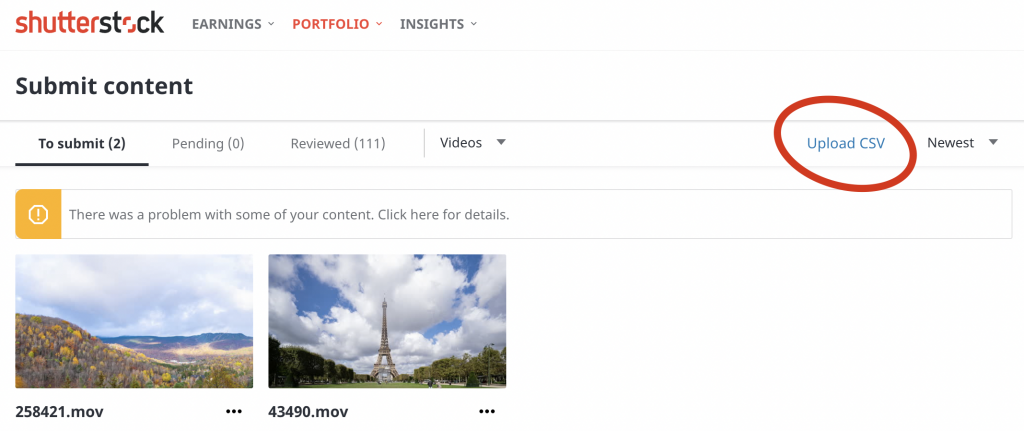
You can see all the specs of the Shutterstock system, since Quantumfolio does everything automatically you don’t have to worry about it. Just click on “Upload CSV”

The CSV is successfully applied
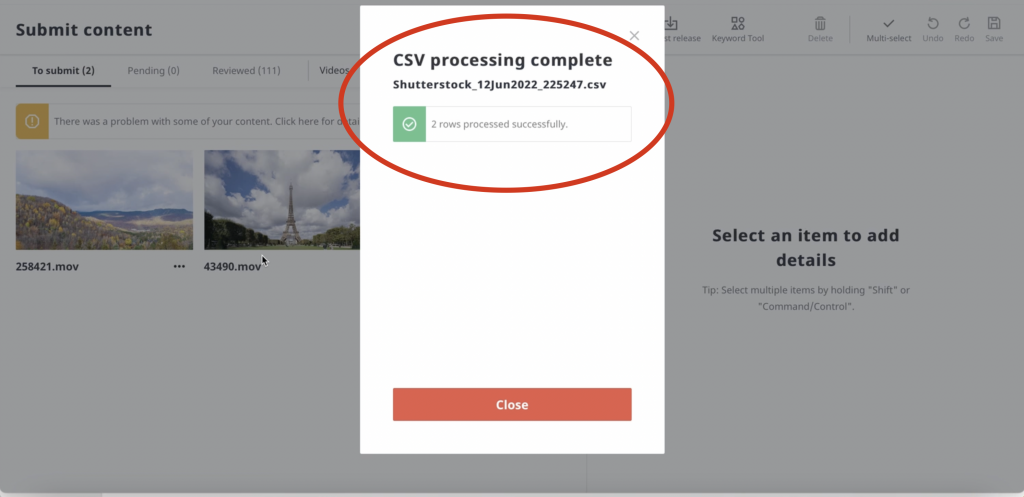
Check the import results

Pond5
Before your start don’t forget to generate the Pond5 CSV file in Quantumfolio.

The idea remains the same, go to the Pond5 contributor portal

Click “Choose file” to select the Pond5 CSV
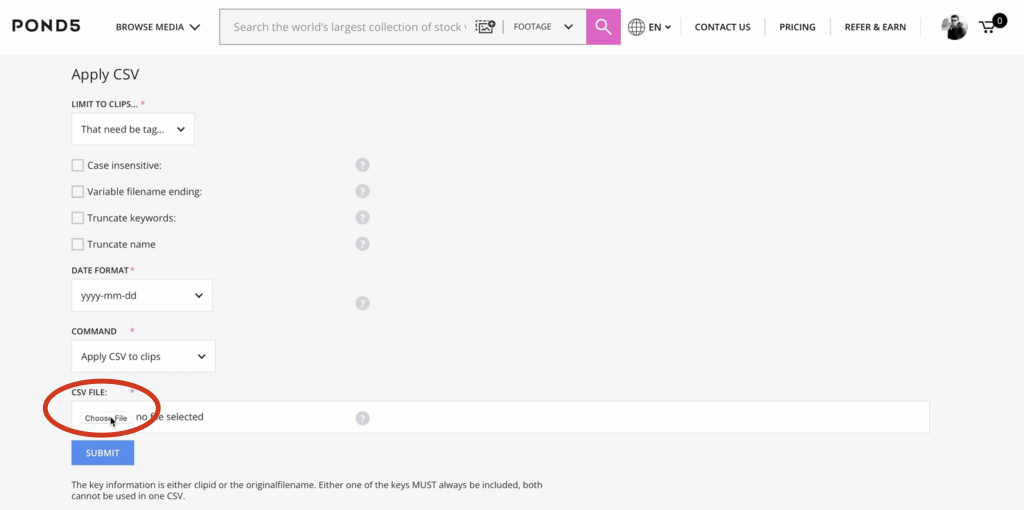
Click submit and the files have now the metadata uploaded
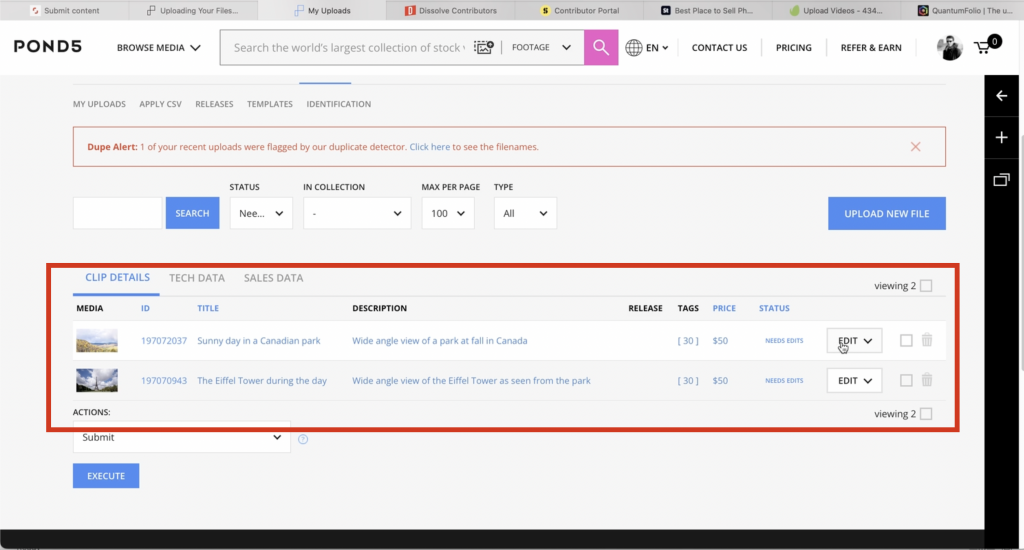
All done! The file information are now updated with a time-saving solution. Feel free to reach out to me if you have any questions.